How to install windows 10 on the computer?
Installing Windows 10 can be a simple process if you have the right tools and follow the correct steps. Here's a guide on how to do it:
First, you'll need to download the Windows 10 installation media. You can do this by going to the Microsoft website and following the prompts to create a bootable USB drive or DVD.
Once you have the installation media, you'll need to boot from it. To do this, you'll need to change the boot order in your computer's BIOS settings. Restart your computer, and press the key that allows you to enter the BIOS settings (usually F2, F10, or DEL). Navigate to the boot order menu, and set the USB drive or DVD as the first boot option. Save the changes and exit the BIOS.
Your computer should now boot from the installation media. You'll be asked to choose your language and other preferences. Click "Next" to continue.
On the next screen, you'll see the "Install Now" button. Click it to begin the installation process.
You'll be asked to accept the license terms. Read them carefully, and then click "I accept" to continue.
On the next screen, you'll be asked to choose the installation type. You can choose between an "Upgrade" or a "Custom" installation. If you choose "Upgrade," your existing files and settings will be preserved, but you may need to reinstall some of your programs. If you choose "Custom," you can create a new partition or install Windows on an empty drive. Choose the option that best fits your needs, and click "Next" to continue.
If you chose a "Custom" installation, you'll be asked to select the drive or partition where you want to install Windows. Choose the appropriate option, and click "Next" to continue.
The installation process will now begin. It may take some time to complete, depending on your computer's specs.
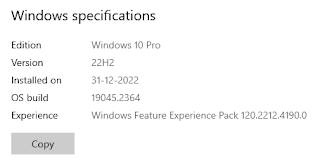
Comments
Post a Comment
Share your views on this blog😍😍