How to Restore Deleted Files from Google Drive
Google Drive is an amazing free service provided by Google, which gives you the service of cloud storage for free, on which you can keep your files.
This service of Google works to sync many devices like mobile, tablet, PC, so that all your data is safe, as well as this service also provides assurance of the security of your data, which is a very good feature and I would recommend you to use it. Because its benefits are so amazing.
Not only this, Google Drive provides many more features like users can edit any file simultaneously and can also share it with each other.
And sometimes there is a mistake while deleting, and some important file gets deleted but do you know that we can restore those files, today we will discuss this issue in this blog.
If you have deleted any file from this google drive then don't worry you can restore that deleted file within 30 days
Let me tell you that files from tash bin are automatically deleted after 30 days, if it has been 30 days since you deleted then sorry it can't be recovered now
You can leave this blog here because now this file will not be able to be restored.
If still it has not been 30 days since you deleted the file then good luck you can proceed further
First of all let me tell you that you have to check your device whether that device is a pc, android phone or ios phone, if you have checked here then brother you can follow the next step.
how to restore deleted files from google drive using pc
- First turn on your computer
- Now access internet on your computer
- Now Open Google Chrome.
- Now login Google account, if you have logged in then let's know the next step
- Now you look at the top right corner of Chrome, you will see your profile icon, there will be 9 dots on the left side of that profile icon, click on those 9 dots
- Now you will see many apps of Google Now you have to click on Google Drive Congratulations you have opened google drive now you can go to next step
- Now you will see a menu on the left side on which there will be a tash button
- Now click on that tash button
- Now find that file in the tash and if the file is found then right click on it which is called restore
- After that click on Restore
- Now you can find the file in its main location, you will find that file, if it is not found, then search it in my drive, you will definitely get your file.
- Last step can say thank you in the comments, it is absolutely free. kidding!
how to restore deleted files from google drive using Android Phones
- First of all, unlock your phone
- now click on to playstore
- Now search drive on play store
- Now check whether google drive is downloaded, if not then download google drive if it is downloaded then update google drive
- Now open google drive on your phone
- There will be 3 bars in the upper left corner.
- then click in tash
- After that search your file in the tash, if you can find it then try the next step
- Congratulations you have got the file now click on the 3 dot above that file
- then click on restore
- Now you can find the file in its main location, you will find that file, if it is not found, then search it in my drive, you will definitely get your file.
- Last step can say thank you in the comments, it is absolutely free. kidding!
how to restore deleted files from google drive using IOS/apple phones
- open google drive on your ios device
- Click on the 3 bars on the top left corner
- then click in bin or tash
- After that search your file in the tash, if you can find it then try the next step
- Congratulations you have got the file now click on the 3 dot above that file
- then click on restore
- Now you can find the file in its main location, you will find that file, if it is not found, then search it in my drive, you will definitely get your file.
- Last step can say thank you in the comments, it is absolutely free. kidding!
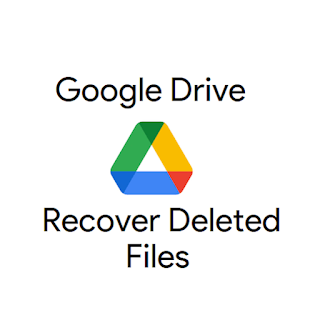
Comments
Post a Comment
Share your views on this blog😍😍